Color deconvolution plug-in
4N6site.com
How to
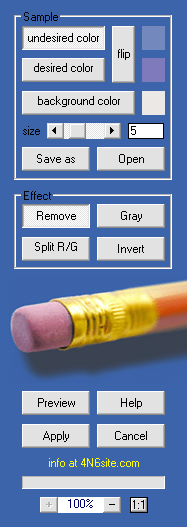
Install
Start by copying your plug-in (*.8bf file) to a folder like "C:\Program Files\Adobe\Photoshop CS\Plug-Ins\4N6site.com Filters", of course depending on your host application, as long as the file ends up in your host's plug-ins folder or a subfolder of that.
The next time your start Photoshop (or your plug-in host) you will find it in the filter menu (Photoshop), under "Forensic Filters".
Preview
After opening your RGB image and choosing Color Deconvolution in the filter menu you will see your image in the preview. The plug-in performs image processing on 24 bit images as well as 48 bit images.
You can drag the image with the left mousebutton down on the preview image, and you can zoom it with the buttons at the bottom of the button panel that you see here on the left.
Sample
Next, you can sample the desired, undesired and background color by choosing the corresponding sampler on the right, and right clicking in the preview. You can adjust the sample-area for extra accuracy; the selected color will be the average of the (square) sample area. If you want to choose a color that's not in the image, you can also click directly on the current undesired, desired or background color. This will open up your host application's color picker.
Process
With the three colors chosen you can choose the color removal ("Remove") or color split effect ("Split R/G", for separation) and hit the preview button. If you are satisfied with the result you can apply the effect to the original image with the "Apply" button, which will also return you to the processed image.
You can store the chosen colors with the "Save as" button, which will write them to a textfile (with extension ".dec") of your choice. Keep in mind that all of the processing is defined by these three colors, so storing them allows you to apply the same settings to another image (after loading the parameters using the "Open" button), and to log how the image was processed.
Hints
In some cases it's worth sampling colors several times and see which work best (in which case you should turn the preview off first, to get back to the original colors). Of course it's important to start off with a high quality, uncompressed image, preferably from a high quality scanner.
After installing the plug-in you can try for yourself using the test-images.